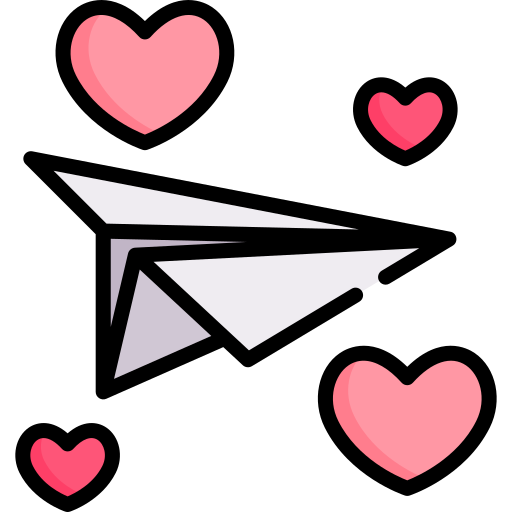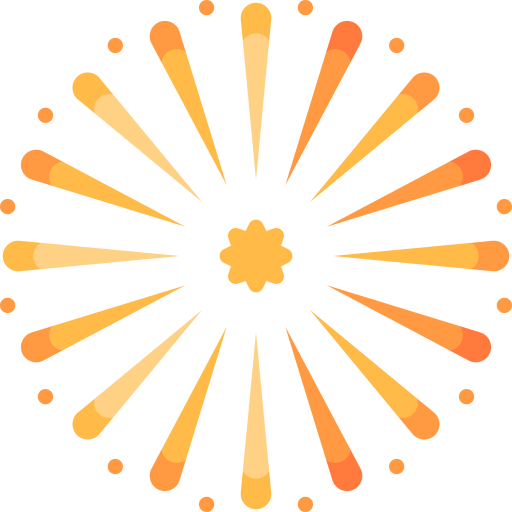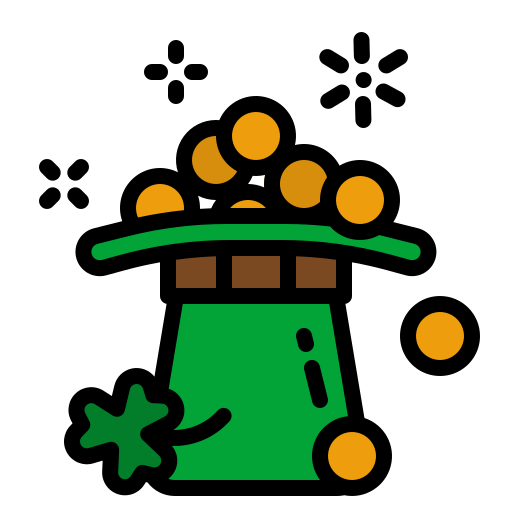I am getting a message when trying to open my game "Airport City is not currently available in your account. Heres the error code in case you need it: 0x803F8001"
Anyone help with this? - what is it and what do I do????
Anyone help with this? - what is it and what do I do????